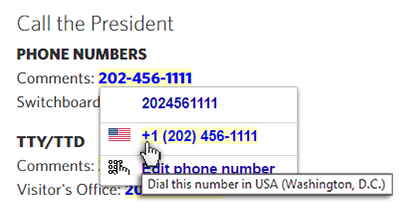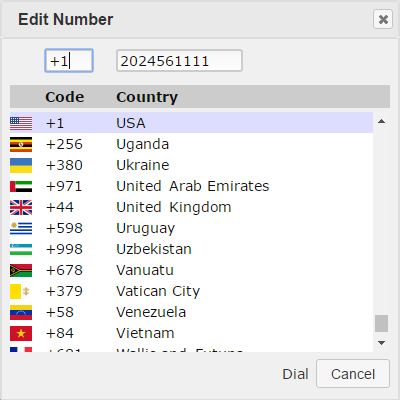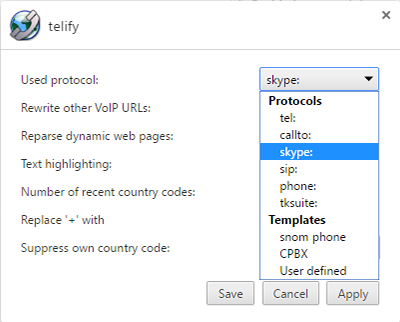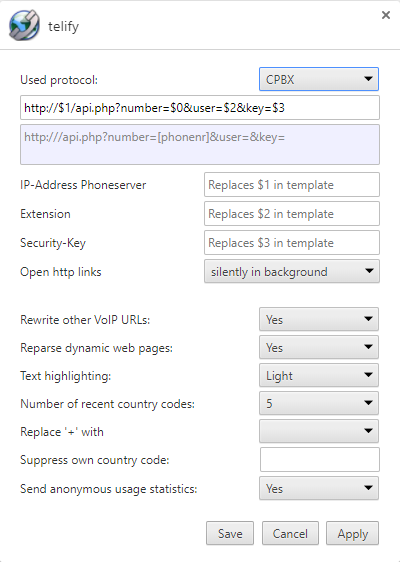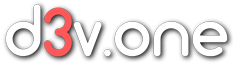A browser extension which converts telephone numbers into clickable links.
Install it on Google Chrome
Install it on Microsoft Edge
Whats new in version 1.0.1
- Improved number recognition
What it does
This extension recognizes phone numbers on web pages and converts them into clickable links. This works with many CTI applications, SIP clients, Skype, snom phones, and Android phones when sync is enabled for the Chrome browser on both devices. In general, any telephony software, device or interface which can be controlled by using an URL, will most likely enable you to call a phone number directly from your browser.
This is done by passing the phone number to the configured system protocol handler and from there to the application which registered this protocol handler. Just like an URL starting with “http”, a link can also start with other protocol specifiers, e.g. “tel”, “sip” or “skype”. Applications like Skype or Bria Solo register an appropriate protocol handler in the system upon installation. So after installing Skype and using an URL starting with the protocol specifier “skype”, a phone number can be called directly from the browser.
Phone numbers on a web page recognized by Telify are highlighted with a light yellow background. When you click on a number, a small menu appears which is initially mostly empty. The first row contains the number as shown on the web page. By clicking on this menu item the phone number is dialed “as is”. Unfortunately, in most cases, this is not what you want.
In most cases, for successfully dialing a phone number given on a web page, you need the correct country calling code, either because you want to call to another country or because the application you are using doesn’t work without one. Most web page authors don’t account for that, especially in the US. Please note, that Skype and many other applications don’t work with a phone number without a country code. This also applies to phone numbers of your own country!
Fortunately, the solution is just one click away. The last menu item of the phone number menu is “Edit phone number”. When you click on this item, a dialog appears where you can choose a suitable country calling code for every country in the world. After choosing a country code and clicking the Dial button, this code is prepended at the start of the phone number and it is dialed as if it had this country code in the first place. Moreover, the extension is storing your most recently used country codes and from now on you can select every phone number with this country code directly from the dial menu. The size of this list can be configured.
When clicking on a phone number on a web page whose URL ends in a country-code top-level domain (e.g. .de or .uk) or a top-level domain specific to some country (e.g. .mil, .gov or .edu), the corresponding country calling code is automatically listed in the dial menu for convenience. The same holds for phone numbers in special formats typical for a country.
Configuration
Click on the Telify icon in the menu and choose “Options” to enter the Telify configuration menu. This menu contains only a small number of items. The most important item is the selection of the protocol handler to interface with the telephony application or device:
tel: Generic protocol for many CTI applications and the Chrome browser (see below)
callto: Generic protocol (was used by NetMeeting)
skype: Skype
sip: SIP-Clients, e.g. Bria Solo or Twinkle
phone: Generic protocol for many CTI applications
tksuite: Protocol for the AGFEO TK-Suite client
You can also choose one of the predefined templates or define one of your own:
snom phone: Configurable URL for snom phones
CPBX: Configurable URL for CPBX
User defined: Freely configurable URL
If you don’t know which protocol handler to choose, look into the manual of your telephony software or device or contact the vendor. If your telephony software or device doesn’t support any of the standard protocol handlers, try to get documentation about the appropriate URL format and enter it as a user-defined configuration.
Chrome and the tel protocol handler
In newer versions of the Chrome browser, links starting with the tel protocol are handled inside the application. This has the advantage that you can use your Android phone to call phone numbers from your Desktop computer. To use this, sync must be enabled for both devices in the Chrome browser. If you don’t want Chrome to handle tel links and use the settings configured in your operating system instead, you have to set the flag
click-to-call-ui
to
Disabled
by copying the URL
chrome://flags/#click-to-call-ui
into the address bar of your browser.
Other possible configuration items
Rewrite other VoIP URLs: Some phone numbers on web pages may have been already formatted as a hypertext link. Choose “yes” to reformat these links to your preferred protocol or template.
Reparse dynamic web pages: Some web pages are changed by scripts after the initial page load. Choose yes if you want this extension to rescan the web page for phone numbers after a change. Please note that this may pose a heavy load on your computer on some web pages.
Text highlighting: Telify normally highlights recognized phone numbers with a light yellow background. Select here if you want this highlight to be lighter, darker or if you don’t want to highlight the numbers at all.
Number of recent country codes: Select the number of recently used country calling codes shown in the dial menu.
Replace ‘+’ with: If you use a country calling code, you normally also have to use a so-called international direct dialing (IDD) prefix. With most telephony applications you don’t have to know the prefix used in your country but can just use “+” instead. If your application doesn’t handle this, you can choose the correct IDD here or input one. In most countries, this is “00” or “011”.
Suppress own country code: If you want a country code routinely removed from the recognized number, enter it here.